MATLAB is a powerful programming language specifically designed for scientific computing and data analysis. It offers a user-friendly interface and a vast library of tools that make it an excellent choice for beginners venturing into the world of computational programming. This guide will equip you with the foundational concepts to kickstart your MATLAB journey.
1. Getting Started: Setting Up Your MATLAB Environment
- Installation: Download and install MATLAB from the official MathWorks website https://www.mathworks.com/. The installation process is straightforward and provides clear instructions.
- The MATLAB Desktop: Upon launching MATLAB, you’ll encounter the desktop, your primary workspace for interacting with MATLAB. It consists of several key areas:
- Command Window: This is where you’ll type your MATLAB commands and see the corresponding outputs.
- Current Folder Browser: This helps you navigate and manage your files within MATLAB.
- Workspace Window: This displays the variables you create during your MATLAB session.
2. Your First Steps: Performing Basic Calculations and Working with Variables
- Numbers and Operators: MATLAB supports basic arithmetic operations like addition (+), subtraction (-), multiplication (*), and division (/). You can also perform calculations with exponents (^) and other mathematical functions.
- Creating Variables: Variables store data in MATLAB. Use a meaningful name followed by an equal sign (=) and the value you want to assign. For example,
speed = 60creates a variable namedspeedand assigns it the value 60 (which could represent speed in mph). - Data Types: Data in MATLAB can have different types like numbers (integers, decimals), characters, and logical (true/false). MATLAB automatically assigns the appropriate data type based on the value you enter.
3. Exploring the Power of Vectors and Matrices
- Vectors: Vectors are one-dimensional arrays that store elements in a specific order. You can create vectors by enclosing a list of values within square brackets
[]. For example,temperatures = [20 25 18]creates a vector containing temperature values. - Matrices: Matrices are two-dimensional arrays that resemble spreadsheets. You can create matrices by enclosing rows (separated by semicolons
;) within square brackets. For example:
Matlab
data = [10 15; 5 20];
Use code with caution.content_copy
This creates a matrix data with two rows and two columns.
4. Scripting for Efficiency: Automating Tasks with M-Files
- M-Files: M-Files are text files containing MATLAB code that can be executed like a program. This allows you to write reusable code snippets and organize your work effectively.
- Creating M-Files: Use a text editor to create M-Files with a
.mextension. Within the M-File, you can write your MATLAB code, including variable assignments, calculations, and function calls. - Running M-Files: Save your M-File and navigate to its location in the MATLAB command window. Use the
runcommand followed by the filename (e.g.,run myScript.m) to execute the code within the M-File.
5. Beyond the Basics: Exploring MATLAB’s Capabilities
MATLAB offers a vast range of functionalities beyond these introductory concepts. Here are some exciting areas to explore as you progress:
- Built-in Functions: Leverage MATLAB’s extensive library of mathematical functions for trigonometry, calculus, statistics, and more.
- Data Visualization: Create informative plots and graphs to visualize your data using MATLAB’s plotting tools.
- Control Flow Statements: Use control flow statements like
if,else, andforloops to write more complex and conditional code. - User-Defined Functions: Create your own functions to modularize your code and improve reusability.
Resources for Your Learning Journey
The internet is brimming with valuable resources to bolster your MATLAB learning:
- MathWorks Documentation: The official MATLAB documentation https://www.mathworks.com/help/matlab/ provides comprehensive explanations, tutorials, and examples.
- Online Courses and Tutorials: Numerous online platforms offer interactive courses and tutorials to enhance your MATLAB skills at your own pace.
- MATLAB Community Forums: Engage with the MATLAB community by joining forums and discussions to seek help, share knowledge, and learn from others.
Remember, practice is key to mastering MATLAB. Experiment with the concepts you learn, explore different functionalities, and don’t be afraid to make mistakes. With dedication and these resources at your disposal, you’ll be well on your way to becoming a proficient MATLAB user!