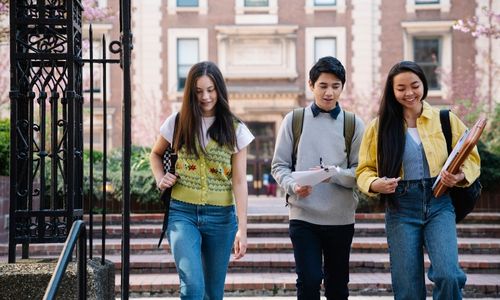Images play a crucial role in various fields, from medical diagnostics to computer vision and photography. Image enhancement is a set of techniques used to improve the quality, clarity, and visual appeal of images. MATLAB, a powerful programming environment for data analysis and visualization, provides a wide range of tools and functions to perform image enhancement effectively. In this guide, we’ll explore different image enhancement techniques using MATLAB, providing you with insights and practical tips to enhance your images with ease.
Understanding Image Enhancement
Image enhancement is the process of adjusting an image to make it more suitable for a specific application or to improve its visual quality. It involves operations like adjusting brightness and contrast, reducing noise, sharpening details, and more. Image enhancement techniques are applied in various fields, such as:
- Medical Imaging: Enhancing medical images for better diagnosis and treatment planning.
- Computer Vision: Improving image quality for object recognition and tracking.
- Photography: Retouching and improving photos to achieve better visual appeal.
- Remote Sensing: Enhancing satellite images for environmental monitoring and geospatial analysis.
Image Enhancement Techniques in MATLAB
MATLAB offers a rich set of functions and toolboxes for image enhancement. Let’s explore some key techniques and how to apply them using MATLAB.
1. Contrast Stretching
Contrast stretching is used to expand the range of pixel values in an image, making it visually more appealing. The imadjust function in MATLAB allows you to perform contrast stretching. Here’s an example:
matlabCopy code% Load an image
originalImage = imread('input.jpg');
% Perform contrast stretching
enhancedImage = imadjust(originalImage, [0.2, 0.8], []);
% Display the enhanced image
imshow(enhancedImage);
2. Histogram Equalization
Histogram equalization is a technique to enhance the contrast of an image by spreading the intensity values across the entire dynamic range. MATLAB’s histeq function makes this process straightforward:
matlabCopy code% Load an image
originalImage = imread('input.jpg');
% Perform histogram equalization
enhancedImage = histeq(originalImage);
% Display the enhanced image
imshow(enhancedImage);
3. Noise Reduction
Noise reduction is crucial for improving the quality of images. MATLAB offers various filtering techniques, such as median filtering and Gaussian filtering, to reduce noise. For example, to apply median filtering:
matlabCopy code% Load a noisy image
noisyImage = imread('noisy_input.jpg');
% Perform median filtering for noise reduction
enhancedImage = medfilt2(noisyImage, [3, 3]);
% Display the enhanced image
imshow(enhancedImage);
4. Sharpening
Image sharpening enhances the edges and fine details in an image. MATLAB provides functions like imsharpen for this purpose:
matlabCopy code% Load an image
originalImage = imread('input.jpg');
% Perform image sharpening
enhancedImage = imsharpen(originalImage, 'Amount', 1.5);
% Display the enhanced image
imshow(enhancedImage);
5. Color Correction
Color correction is essential in photography and medical imaging. MATLAB allows you to adjust the color balance and correct color casts using techniques like white balancing and color space transformations.
matlabCopy code% Load an image with color imbalance
originalImage = imread('color_imbalance.jpg');
% Perform white balance correction
enhancedImage = whitebalance(originalImage);
% Display the enhanced image
imshow(enhancedImage);
Tips for Effective Image Enhancement
- Backup Originals: Always keep a copy of the original image before applying enhancements to avoid irreversible changes.
- Adjust Parameters: Experiment with different enhancement parameters to achieve the desired result. MATLAB’s interactive interface is handy for this.
- Batch Processing: MATLAB allows you to apply enhancements to multiple images simultaneously, saving time and effort.
- Combine Techniques: Sometimes, a combination of enhancement techniques yields the best results. For instance, you can first reduce noise and then enhance contrast.
- Evaluate Results: Carefully assess the enhanced image to ensure it aligns with the goals of the application. It’s essential to avoid over-enhancement, which can lead to unrealistic or misleading images. “https://www.allhomeworkassignments.com/” and “https://www.statisticshomeworktutors.com/” are invaluable resources for mastering Image Enhancement Techniques using MATLAB. These platforms offer expert guidance and tailored assistance to students and professionals looking to enhance their image processing skills. With their specialized support, students can learn the intricacies of MATLAB’s image enhancement functions, from contrast stretching to noise reduction. By providing personalized help, these services streamline the learning process, ensuring that users can effectively apply image enhancement techniques. Whether it’s improving medical images or enhancing photographs, these platforms offer the expertise and resources needed to harness the power of MATLAB for image enhancement, ultimately helping users achieve their goals with confidence and precision.
Conclusion
MATLAB’s capabilities in image enhancement make it a powerful tool for improving the quality and visual appeal of images in various applications. By understanding and applying techniques like contrast stretching, histogram equalization, noise reduction, sharpening, and color correction, you can enhance images effectively.
As you explore image enhancement in MATLAB, remember that it’s not only about making images look better but also about achieving specific goals, whether it’s improving medical diagnostics, aiding computer vision algorithms, or creating stunning photographs. With practice and experimentation, you’ll become adept at using MATLAB’s image enhancement functions to achieve your desired outcomes.