A well-functioning home network allows you to connect all your devices to the internet and share resources like printers and files. Here’s a breakdown of the steps to set up a basic home network:
1. Gather Your Equipment:
- Modem: Provided by your internet service provider (ISP), this device converts the signal from your cable or phone line into a digital signal that your network devices can understand.
- Router: The brain of your network, it directs traffic between your devices and the internet. Choose a router that offers sufficient coverage for your home size and supports the internet speeds provided by your ISP.
- Ethernet Cables: These wired connections provide a stable and reliable connection between your devices and the router. Consider the length of cables needed to reach your devices from the router’s location.
- Optional: Wireless Network Adapter: If your devices lack built-in Wi-Fi, you might need separate wireless network adapters to connect them to your network.
2. Install Your Modem:
- Follow the instructions provided by your ISP to connect the coaxial cable (cable internet) or phone line (DSL internet) to your modem.
- Power on the modem and wait for the lights to indicate a successful connection.
3. Connect Your Router:
- Using an Ethernet cable, connect one end to the designated internet port on your router (usually labeled WAN or internet) and the other end to an available port on your modem.
- Power on your router and wait for it to boot up completely. Consult your router’s manual for specific instructions if needed.
4. Secure Your Network:
- Access your router’s settings. This is typically done by opening a web browser and entering the router’s IP address (often 192.168.0.1 or 192.168.1.1) and default username/password (which can be found in the router’s manual).
- Change the default username and password to a strong, unique combination for enhanced security.
- Enable wireless security (WPA2 encryption is recommended) and create a secure Wi-Fi password.
5. Connect Your Devices:
- Wired Connections: For a stable and reliable connection, use Ethernet cables to connect your devices (laptops, desktops, smart TVs, etc.) directly to the available Ethernet ports on your router.
- Wireless Connections: Connect your Wi-Fi enabled devices (phones, tablets, laptops) to your network using the router’s Wi-Fi name (SSID) and password you created in step 4.
6. Test Your Network:
- Once you’ve connected your devices, open a web browser on one of them and try accessing a website. If the website loads successfully, you’re good to go!
- You can also check your device’s network settings to confirm it’s connected to your home network.
Additional Tips:
- Router Placement: Position your router in a central location within your home to ensure optimal Wi-Fi coverage. Avoid placing it near walls, metal objects, or other devices that can interfere with the signal.
- Guest Network: Consider creating a separate guest network with limited access for visitors. This helps safeguard your main network and personal data.
- Network Management Tools: Some routers offer built-in tools to manage your network, such as parental controls, prioritizing bandwidth for specific devices, or monitoring connected devices.
By following these steps and considering the additional tips, you can establish a functional and secure home network that caters to your internet needs. Remember, consult your router’s manual or the manufacturer’s website for specific instructions tailored to your router model if needed. Happy networking!